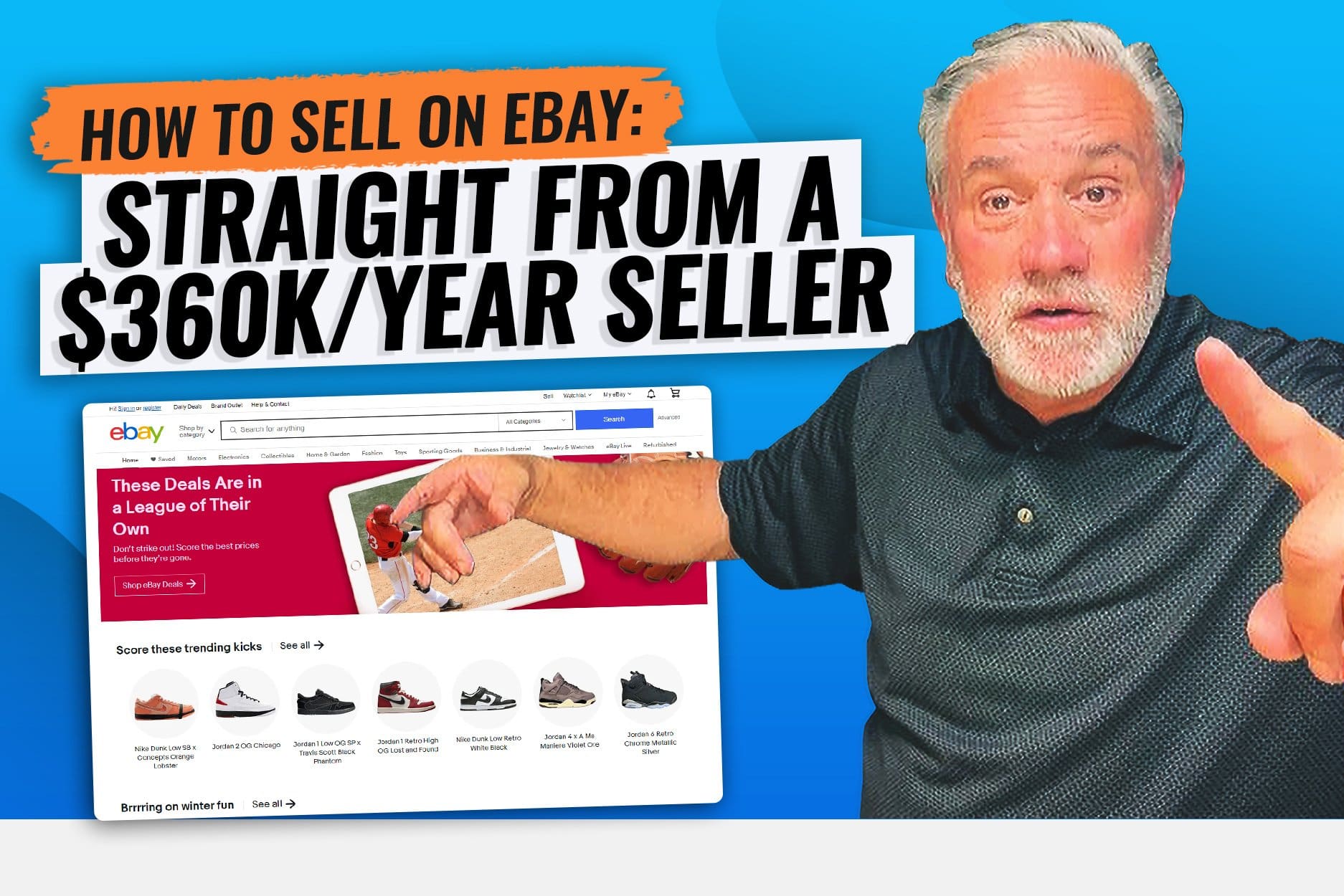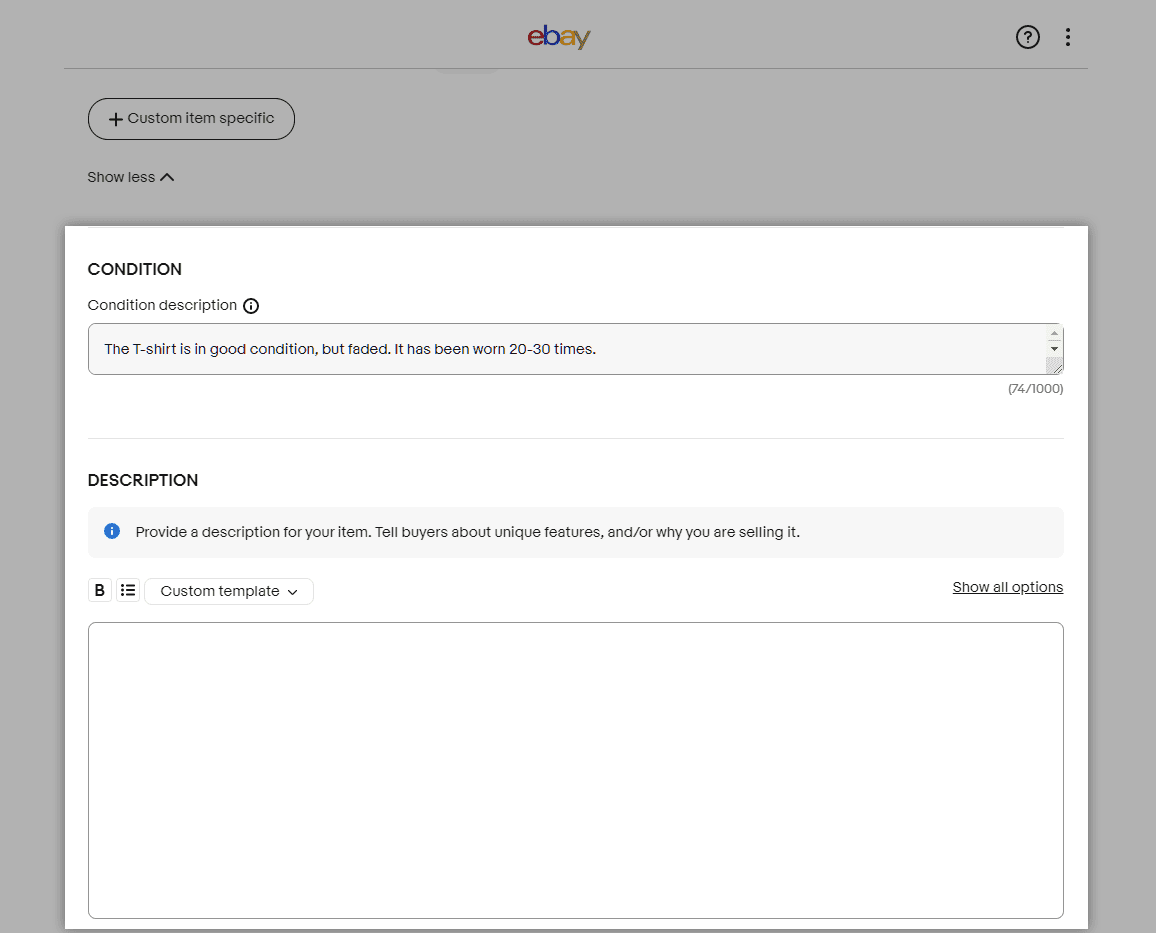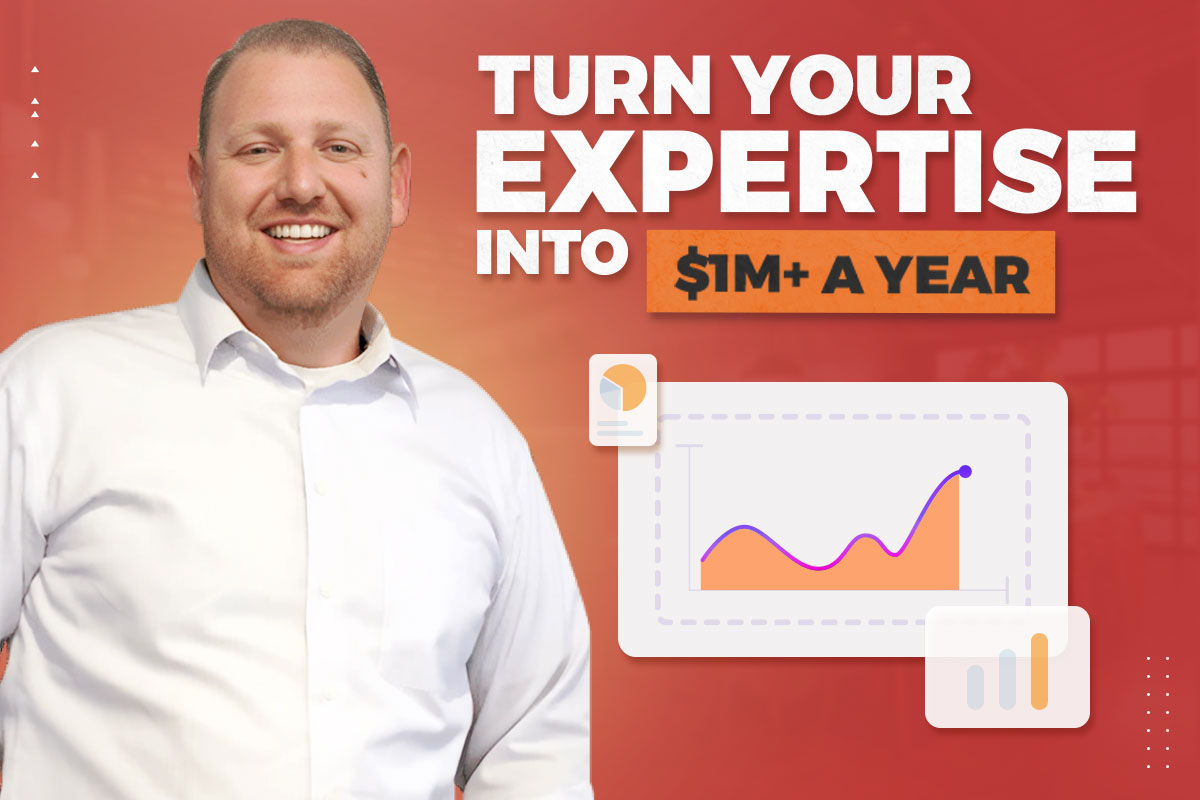Have you ever wondered how to sell on eBay? eBay selling can make over $400K in revenue, and you can start with the money in your pocket.
Mike Wilson started Rideshare Reseller and the Golden State Picker social media channel after 30 years of owning a retail furniture store. Now, he’s bringing in revenue of $30,000-$35,000 a month selling on eBay. He shares his tips for success, including where he finds the items he sells today and how to price products.
We’ll share everything you need to know, from setting up your eBay seller account to finding the best products. We’ll even do a guided walk-through where I actually list an item and set up a shop. Once you’ve read this you’ll be confident you can start selling products.
How to Sell on eBay for Beginners
Before we give you a guided walk-through of how to sell on eBay, it’s important to understand why becoming an eBay seller is attractive. We’ll answer questions like:
- Is It Profitable to Sell on eBay?
- How Old Do You Have to Be to Sell on eBay?
- What Does It Cost to Sell on eBay?
- Who Pays for Shipping?
- What Can I Sell on eBay?
Is It Worth It to Sell on eBay?
Yes. Selling on eBay can be highly profitable. Mike told us:
Check out our interview with Mike below:
The average eBay shopper spent $550 in 2021, and the average seller made approximately $4,600, according to Business of Apps. Many sellers only sell a few items, while the top 100 sellers all sell more than 5,000 items per month. Mike hasn’t reached top 100 status yet, but his $30K+ monthly revenue equals about 1,000 products per month at $30 per item.
How Old to Sell on eBay
According to eBay’s Underage User Policy, the seller must be 18 or older to open an eBay store. If parents start an account so kids can sell online before turning 18, the parents are still responsible for following the eBay selling rules.
How Much Does It Cost to Be a Seller on eBay?
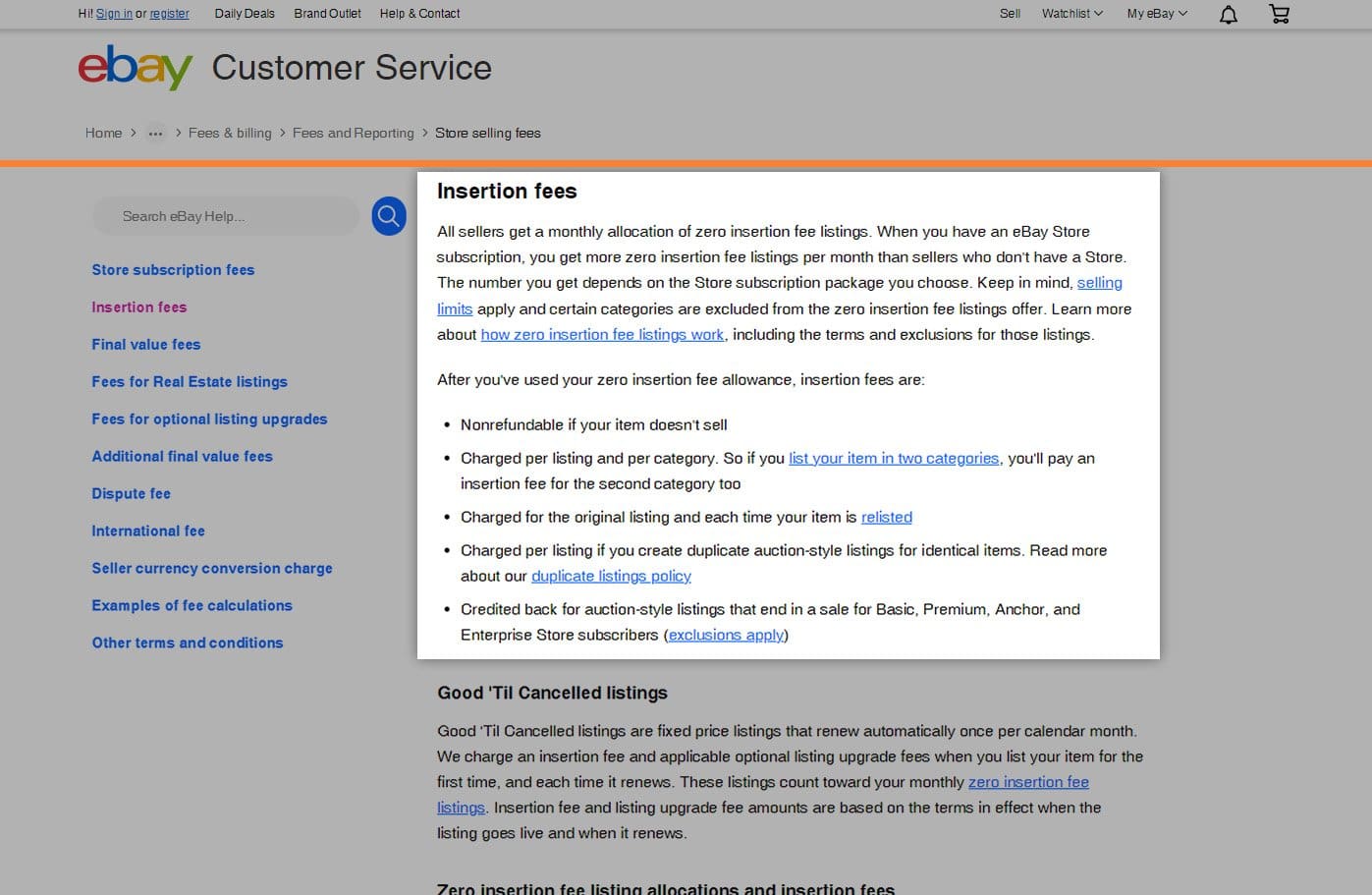
Starting an eBay store is free. As of January 2023, you can currently list up to 250 items each month at no charge, but eBay may change its terms over time. You can get subscriptions that come with more features for prices ranging from $4.95 per month to $2,995 per month. There are five levels:
- Starter
- Basic
- Premium
- Anchor
- Enterprise
Most users will not need to go past Basic or Premium subscriptions, at least not starting off. View the table below for the costs and benefits of the eBay store subscription plans. I would just start selling with the free listings, though. The table below is a condensed version of the one found on the eBay Subscriptions page.
| EBAY Subscription Plans | |||||
| Starter | Basic | Premium | Anchor | Enterprise | |
| Yearly subscription converted to monthly rate | $4.95 | $21.95 | $59.95 | $299.95 | $2,999.95 |
| Monthly subscription | $7.95 | $27.95 | $74.95 | $349.95 | – |
| Free fixed price insertions | 250 /mo | 1,000 /mo | 10,000 /mo | 25,000 /mo | 100,000 /mo |
| Free auctions in Collectibles and Fashion | 250 /mo | 250 /mo | 500 /mo | 1,000 /Mo | 2,500 /mo |
| Additional fixed price insertion | $0.30 | $0.25 | $0.10 | $0.05 | $0.05 |
| Additional auction insertion | $0.30 | $0.25 | $0.15 | $0.10 | $0.10 |
| Final Value Fee | 3.0% – 15.00% | 2.5% – 15.00% | 2.5% – 15.00% | 2.5% – 15.00% | 2.5% – 15.00% |
| Insertion fee credits for auction-style items that sell | not included | Yes | Yes | Yes | Yes |
| Promotions Manager | Yes | Yes | Yes | Yes | Yes |
| Markdown Manager | Yes | Yes | Yes | Yes | Yes |
| Subscriber discounts | Yes | Yes | Yes | Yes | Yes |
| Store home page | Yes | Yes | Yes | Yes | Yes |
| Link to eBay Store on listings | Yes | Yes | Yes | Yes | Yes |
| Terapeak sourcing insights | not included | Yes | Yes | Yes | Yes |
| Dedicated customer support | not included | not included | not included | Yes | Yes |
| 10,000 fixed price listing allowance with zero insertion fee | not included | not included | not included | not included | $250.00 /mo |
| 50,000 fixed price listing allowance with zero insertion fee | not included | not included | not included | not included | $1,000.00 /mo |
| Best for sellers who | Best for sellers who have a handful of products and want a storefront to brand and promote their business. | Unlock more zero insertion fee listings, Final Value Fee discounts, and a coupon for eBay-branded shipping supplies each quarter. | If you have an extensive product assortment, a Premium Store subscription gives you substantially more zero insertion fee listings. | For high volume sellers who have an extensive product catalog or are running a business that would benefit from dedicated customer support. | For high volume sellers who have an extensive product catalog or are running a business that would benefit from dedicated customer support. |
| Eligibility | Have an eBay seller account. | ||||
How much are eBay final value fees?
You will pay final value fees on transactions that range from 2.35% to 15% and sometimes include a $.30 transaction fee. This fee is based on the:
- Item price
- Handling charges
- Shipping service the buyer selects
- Sales tax
- Any other applicable fees
You can find the full list of eBay selling fees on the eBay store selling fees page, but I would recommend assuming 15% for all transactions. Mike suggests buying each product for less than 30% of the lowest comparable eBay sales price.
How to sell on eBay for free
You can’t sell on eBay for completely free, but you can start posting products to sell in your eBay store for free and then just pay the seller fees when the product sells.
Who Pays for Shipping on eBay?

This is a complicated question. You are ultimately charging the customer for the shipping costs when you include a shipping price or if you offer free shipping. Even though the customer covers the cost, you are actually the one who pays UPS, FedEx, or USPS for the shipping cost. Learn more about eBay shipping.
Mike told us:
He also told us:
Decide What to Sell on eBay
Before you start selling on eBay, you’ll want to understand what an eBay business can sell. In general, it is more difficult to sell items like:
- Items that show nudity or sexual content
- Alcohol
- Guns
- Historical Artifacts
- Software
- Counterfeits
- Medical Equipment
- Prescriptions
- Illegal Products
Potential eBay sellers should review the full list of prohibited and restricted items.
You can sell almost anything else on eBay. Mike told us:
What Can I Sell on eBay?

It’s easiest to make eBay sales if you get the products that sell the most on eBay. The best-selling products tend to be used items like:
- Parts and Accessories
- Consumer Electronics
- Home and Garden
Mike told us:
How do beginners sell on eBay?
Beginners need to avoid scams and selling fakes. If you aren’t sure, don’t buy it. Mike told us:
Want to know more about what sells the most on eBay?
Consider this list. Each item sells fairly easily and you probably have some at home, which makes it easy selling on eBay for beginners.
- Clothes
- Shoes
- Pokemon Cards
- Cars
- Books
- Music
- Movies
- Other Collectibles
- And More!
Now that we’ve discussed what items sell best on eBay, let’s look at each of these categories.
How to sell Pokemon cards on eBay

Pokemon cards are a popular item to sell on eBay. There are currently nearly 1.4 million Pokemon active listings by eBay sellers. The pricing ranges from $.01 in auctions to $4 million for a Pikachu Illustrator PSA 9 in mint condition. You’ll want to include the following information in the listing:
- Language
- Card Condition
- Set
- Rarity
- Character
- Finish
- Pictures
- Other information to help buyers know more about the card.
Sellers tend to sell these cards used and for under $40 using the “Buy It Now” feature.
How to sell shoes on eBay
You can follow our guide for posting to help you sell shoes on eBay. Remember to specify whether they are men’s, women’s, or kid’s shoes. Be sure to include the sizing and whether it is in US or EU sizing.
How to sell books on eBay
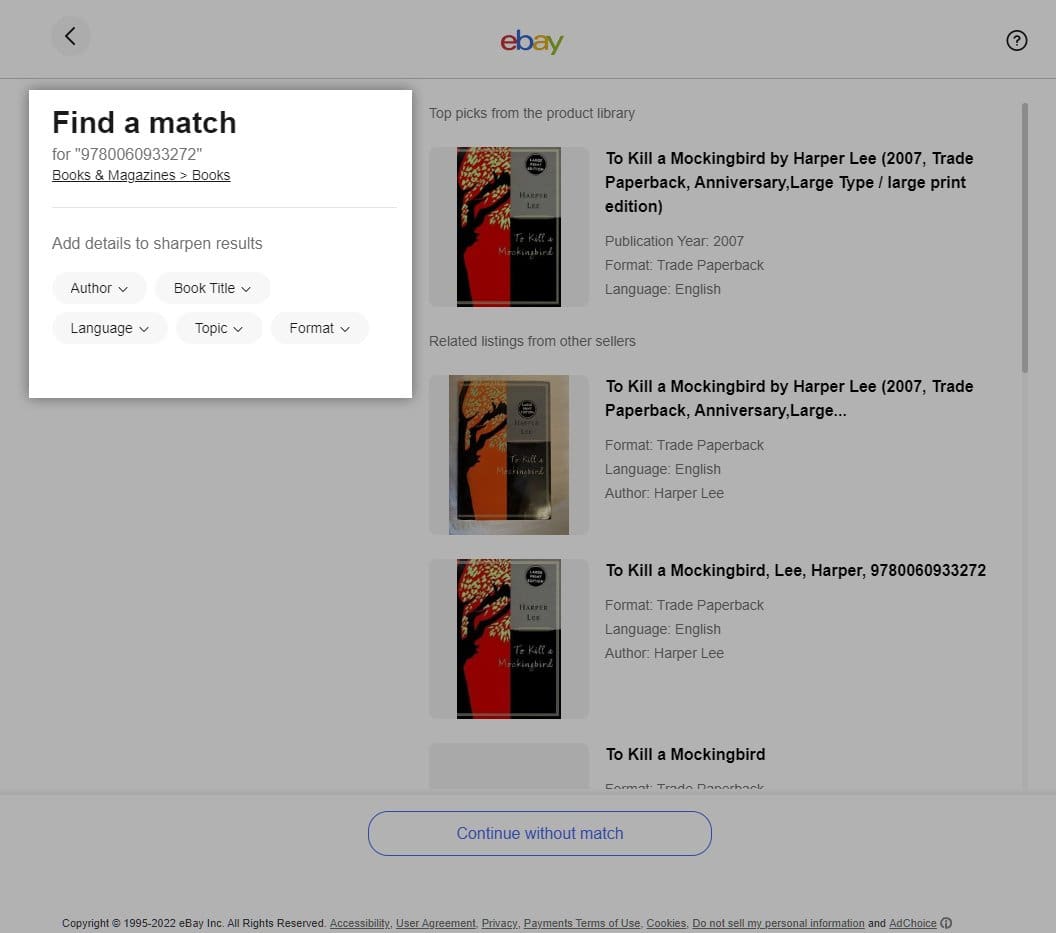
Selling books on eBay is easy because you can start with the International Standard Book Number (ISBN), a unique identifier for books. When you do this, eBay will pull up all the books with that ISBN. Here’s what it looks like. All you’ll have to do is change simple portions like the description, condition, and price.
How to sell baseball cards on eBay
Baseball cards (and other collectible cards) have a grading system that you need to understand before selling them. Unless the item is extraordinarily rare, don’t expect much for any condition less than near-mint. Companies like PSA Grading will certify your cards’ condition to give buyers reassurance.
How to sell clothes on eBay
You can sell used clothes on eBay as long as the listing clearly states “the clothes are used and have been washed.” Remember to include:
- A title that clearly describes the product
- Front and back pictures
- Sizing information
- Care information
- Materials that the product includes
- Other relevant information
Make sure to review the eBay used clothing policy, and counterfeit goods so you don’t break the rules of the site.
How to sell car on eBay
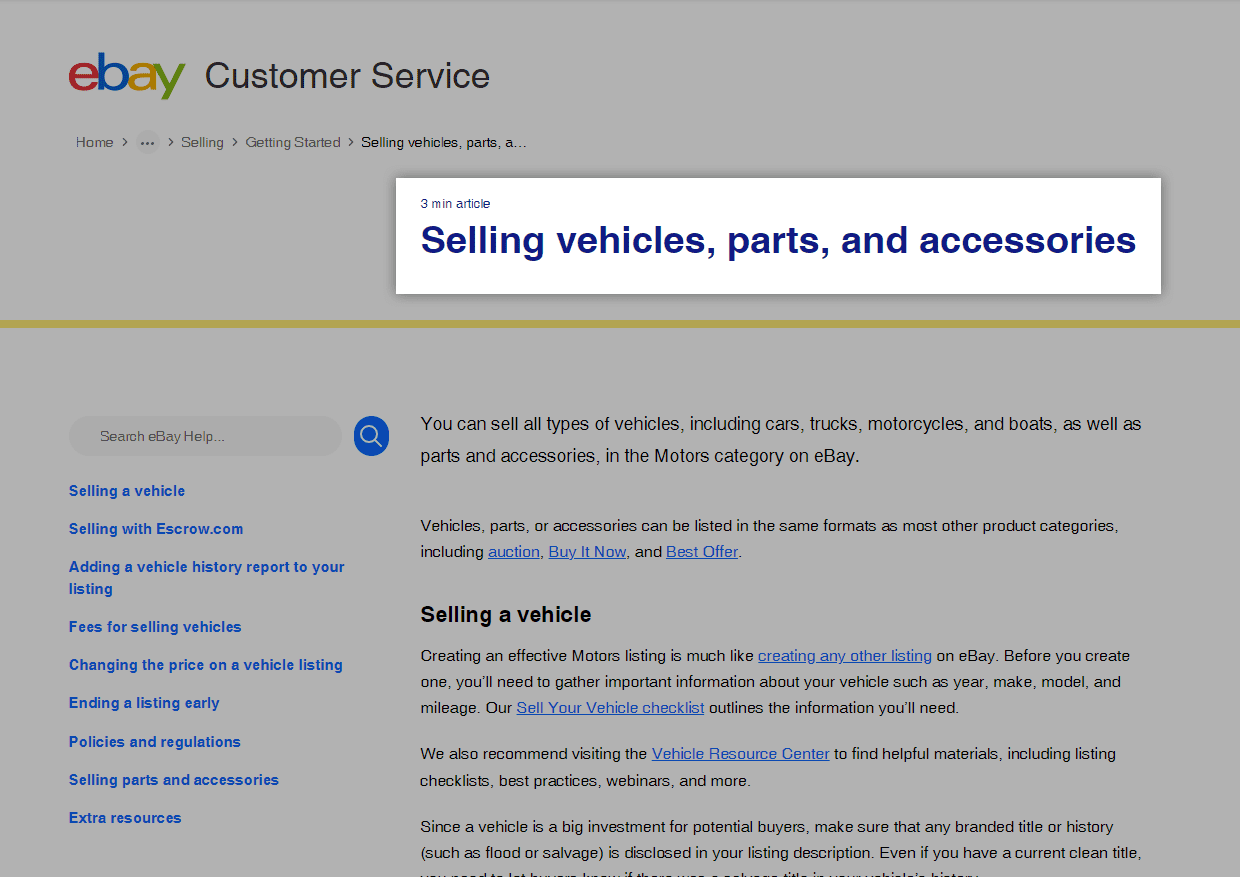
If you’ve ever wondered how to sell a car on eBay, they have a whole page dedicated to eBay used car sales. You’ll need to:
- Register the VIN with eBay Vin Decoder.
- If the VIN does not show up, explain why. The most common reasons are the vehicle:
- Is a pre-1980 model.
- Was manufactured outside of North America.
- Was not originally intended for street-legal use.
- Use Autocheck for eBay. (It’s like CarFax but specifically for eBay sellers.)
- Create your listing. Use this checklist from eBay to make it easier.
- Use an Escrow.com account to give buyers peace of mind between purchase and delivery.
- Accept an offer.
- Deliver the vehicle.
- Request positive feedback.
Next, let’s look at how much it costs to sell the car.
How much does it cost to sell a car on eBay?
Selling a car on eBay will involve the following costs:
- Monthly Fees: $4.99 to $2,999.95
- Autocheck: $24.99
- Listing Fee: $19 to $79 per car (See what’s included in the table below.)
- Deposit Fee: 2.8%
- International Fee (optional) 1.65%
- Escrow.com Fee: $10 to $890 depending on escrow amount up to $100K.
- Total Potential Fees: $60 to $8,500 assuming the vehicle is under $100K.
- Accurate Shipping Costs: $1,300-$2,000 (Estimated using a car carrier from Las Vegas to New York City. Pricing will vary based on distance, gas prices, and other factors.)
Learn more about eBay Motors Fees.
| Listing Type | Basic Package: $19 | Plus Package: $49 | Premium Package: $79 |
| Auctioned Cars | 12 photos | 18 photos | Gallery Plus upgrade |
| Auction up to 7 days | Auction up to 7 days | Auction up to 10 days | |
| AutoCheck (cars & trucks listings only) | Reserve price up to $20,000 (cars & trucks, other vehicles & trailers, and boats listings) | Unlimited Reserve price | |
| Reserve price up to $10,000 (motorcycles and powersports listings) | Add ‘Buy It Now’ | ||
| AutoCheck (cars & trucks listings only) | AutoCheck (cars & trucks listings only) | ||
| Bold title and subtitle upgrades | |||
| Fixed Price Cars | 12 photos | 18 photos | 24 photos |
| Duration up to 7 days | Duration up to 30 days | Gallery Plus upgrade | |
| Vehicle price up to $10,000 (cars & trucks, other vehicles & trailers, and boats listings) | Vehicle price up to $20,000 (cars & trucks, other vehicles & trailers, and boats listings) | Duration up to 30 days | |
| Vehicle price up to $5,000 (motorcycles and powersports listings) | Vehicle price up to $10,000 (motorcycles and powersports listings) | Unlimited vehicle price | |
| AutoCheck (cars & trucks listings only) | AutoCheck (cars & trucks listings only) | AutoCheck (cars & trucks listings only) | |
| Bold title and subtitle upgrades |
How to Setup eBay Account to Sell
If you don’t already have an eBay account you’ll want to:
- Go to the eBay Home Page.
- Create an Account.
- Start a Seller Account.
- Go Through the Guided Tutorial.
- Add Payment and Billing Methods.
- Set Shipping Preferences.
Step 1. Go to the eBay Homepage

Go to the eBay homepage here. Click “sign in” or “register” in the top left corner.
If you already have an account, jump to Step 3 (because you likely already know how to create an account); otherwise, go to Step 2.
Step 2. Create an eBay Account
When you click “Register,” your screen will look something like the one below. Choose “Business Account” and sign up with Google, Facebook, Apple, or email. Whichever you choose should follow a similar process.

Next, you’ll confirm the information and click the “Create an account” button.

You’ll need to fill out your contact information and submit it.
Then, go to your email and verify your new eBay account. If other pages show that you need to verify your account, go to Account Settings. You will be able to verify through there as well.
Step 3. Start a Seller Account
Go to ebay.com/sellerhub, which will look like the picture below:
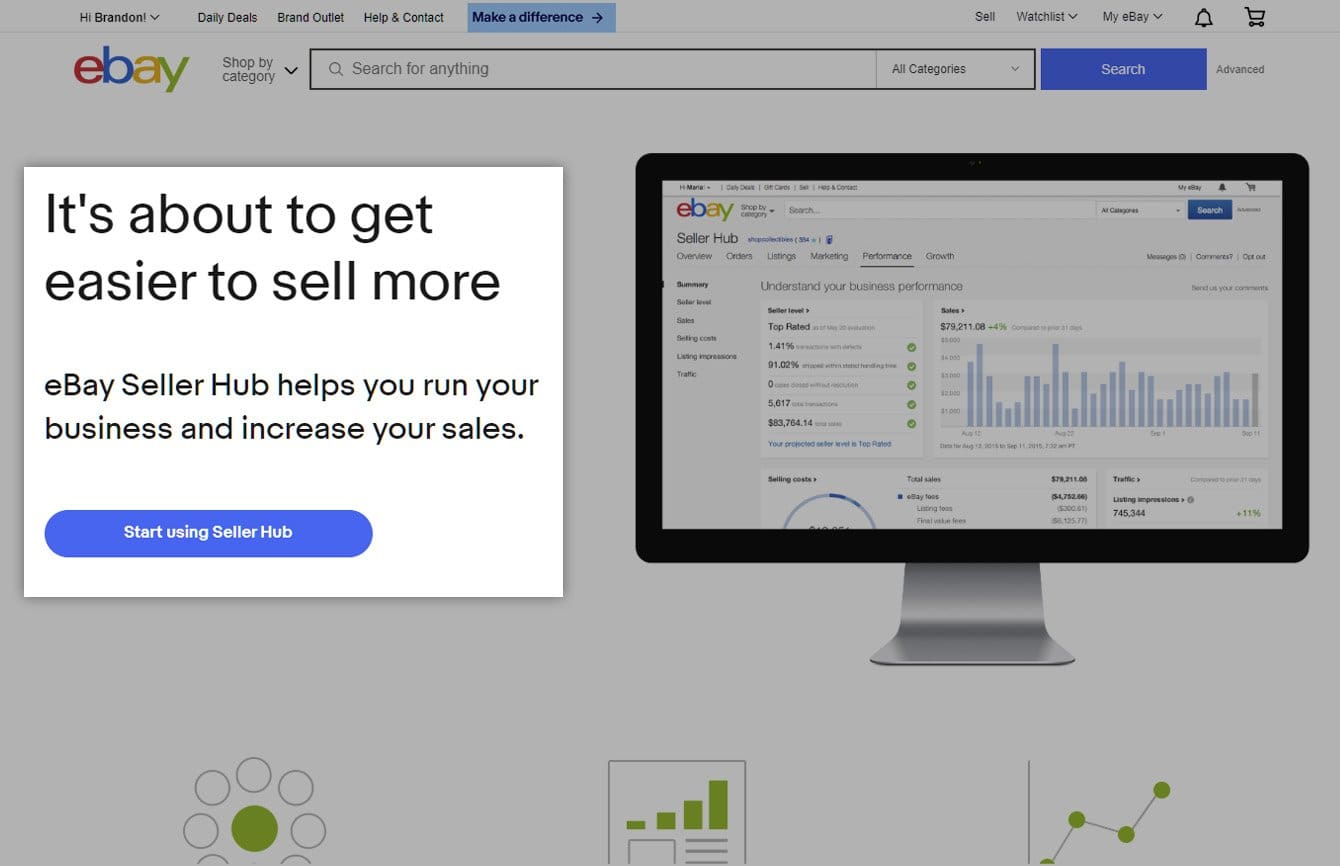
Click the “Start using Seller Hub” button, and you will go to a screen that prompts you to use the guided tutorial.
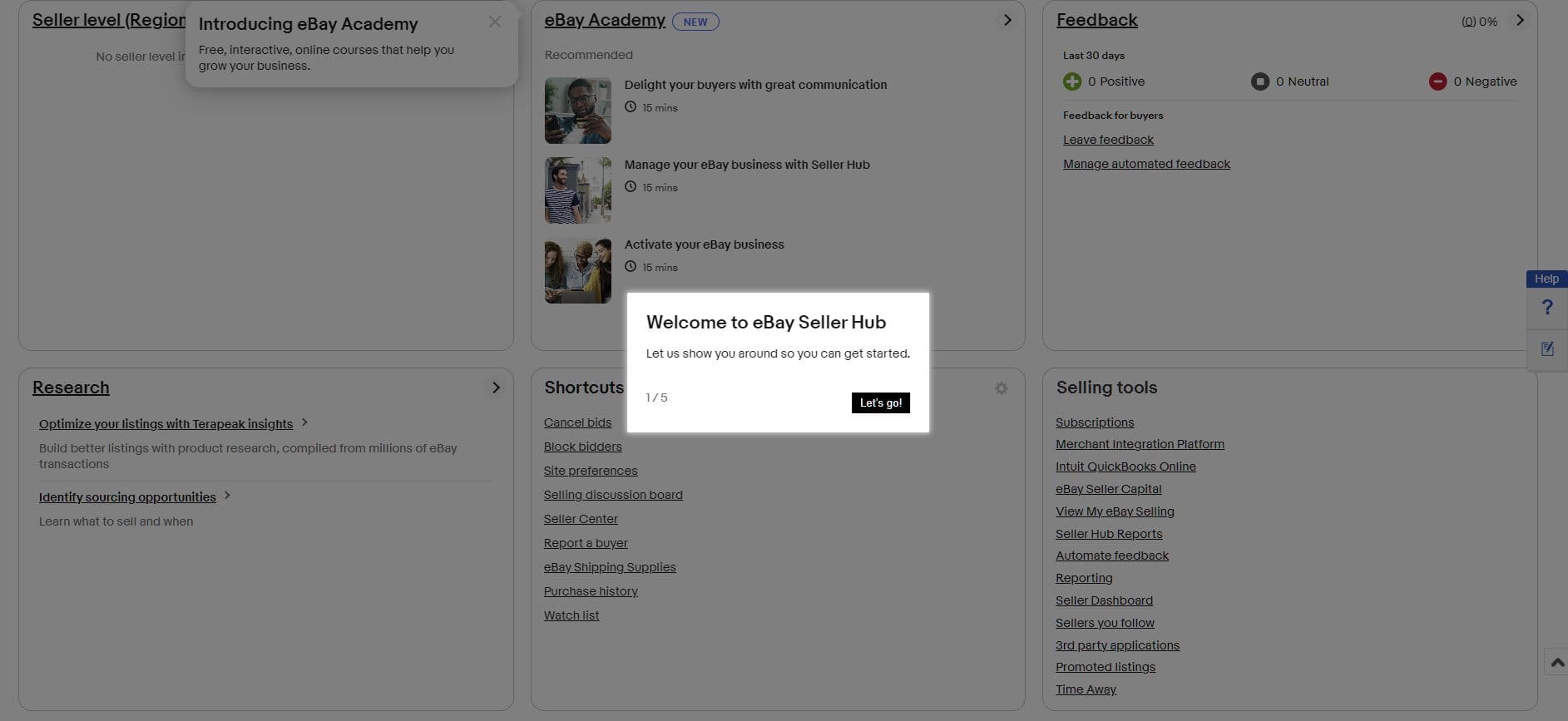
Step 4. Go Through the Guided Tutorial
Once you are in the seller hub, which is often called my e bay, you will go through a short guided walkthrough about selling things on eBay.
The seller hub is the business account portal. First, it will show you how to customize your screen.
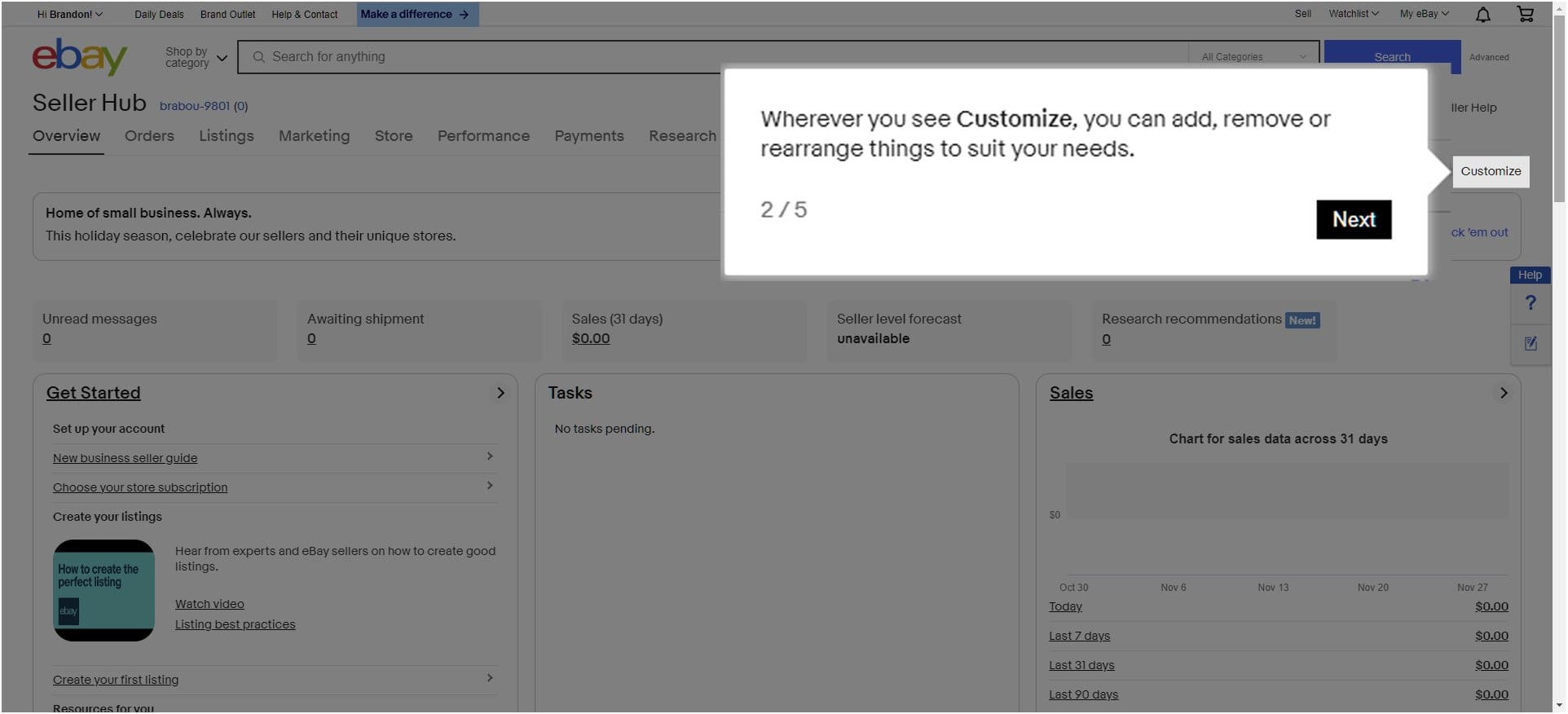
You can get by without customizing your layout for now, but once you start selling, I’d recommend setting it up with the Sales, Orders, and Feedback as the top three spaces.
Next, it shows you that you can go to listings from anywhere in the seller’s portal.
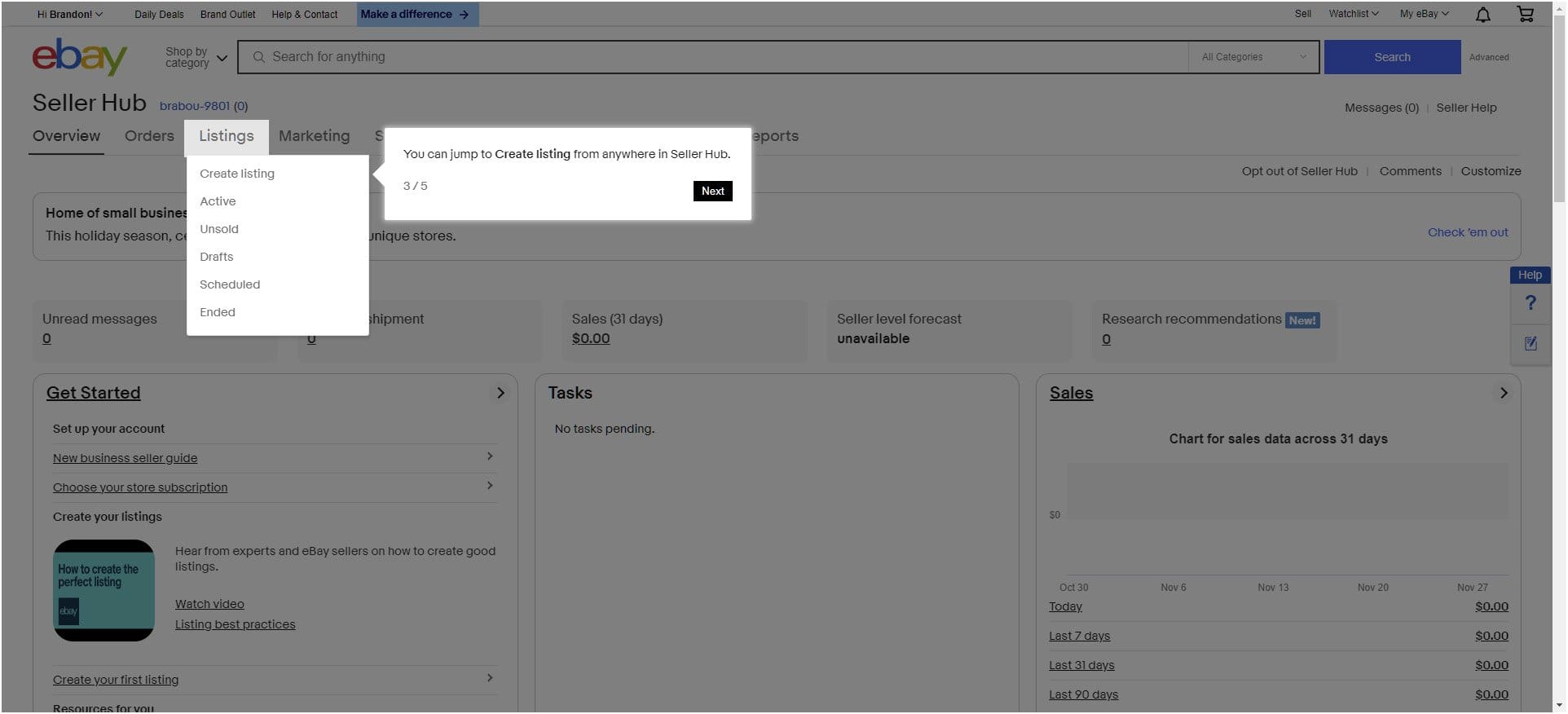
The guided walkthrough also shows you where to find orders (right next to listings in the picture above).
Next, you can view your messages
The messages are in the top right corner of your screen as shown in the picture below:

eBay Seller Hub overview
There are five rows of default data blocks. We’ll cover each row to help you understand more about what you can view from your eBay business screen.
Seller Hub Row 1
The first row of eBay’s seller hub includes the following sections from left to right, as seen in the picture above:
- Get Started: This section includes a New Business Seller Guide, Subscription Options, New Listings Video, Listings Best Practices, and other useful resources.
- Tasks: This section starts empty and adds tasks as you need to do something.
- Sales: This section shows how much you’ve made in the last 7 days, 31 days, and 90 days.
Watch eBay’s selling video guide:
Seller Hub Row 2
- Orders: This section includes orders that need to be shipped, returns, cancellation, ones waiting for payment, orders waiting for feedback, and orders that can count as combined purchases.
- Listings: Create listings, and view active listings, scheduled listings, and unsold closed listings.
- Traffic: Learn how many people are seeing your listing, clicking on it (clickthrough rate), viewing the page, and the percent of page views that result in sales (conversions).
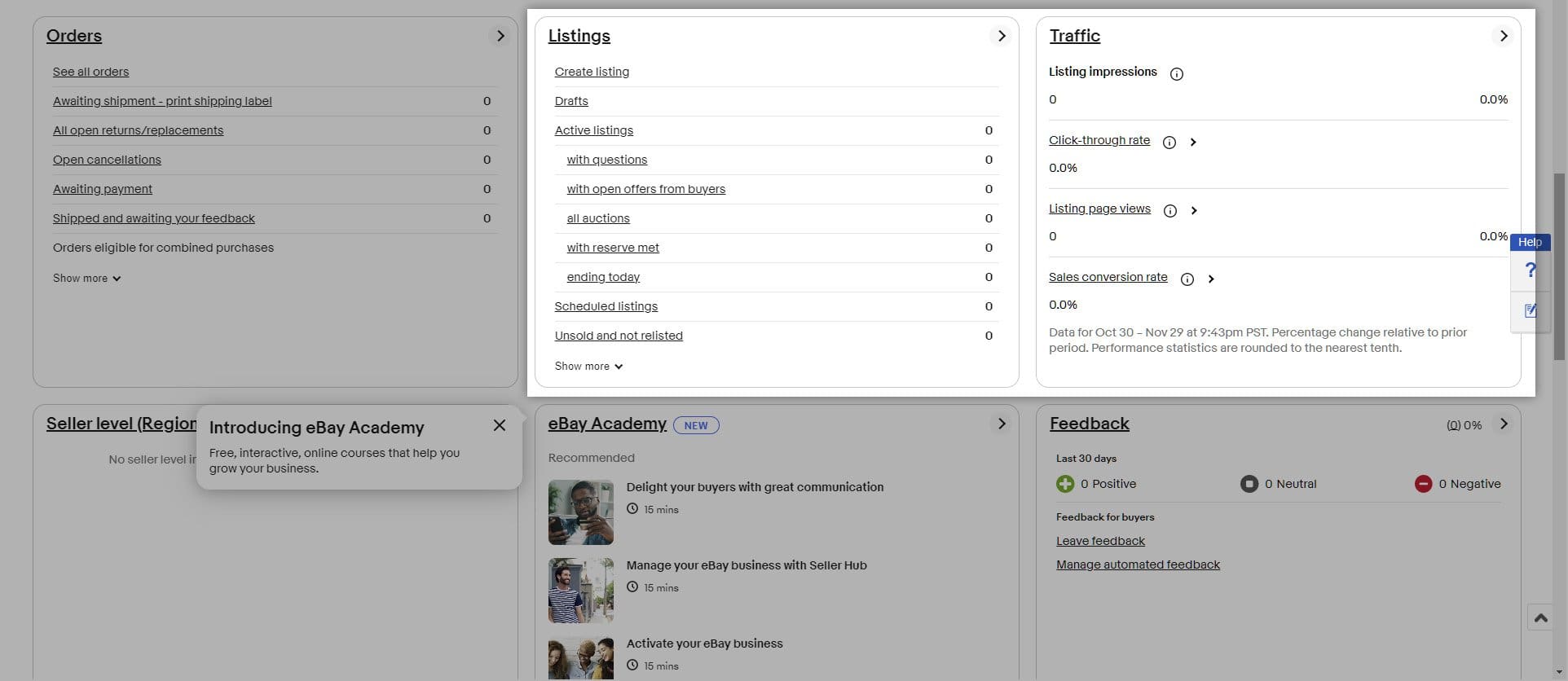
You can see the second and third rows in the picture above.
Seller Hub Row 3
This row includes three really important areas of the seller’s hub.
- Seller Level: You can be top-rated, above average, and below standard. Once you reach top-rated or top-rated plus, you’ll have an easier time competing against other sellers. We’ll talk about how to become top-rated later in the blog.
- eBay Academy: This is critical because an established seller can get lazy. Both top and new sellers should continue to learn how to sell stuff on eBay faster.
- Feedback: Buying and selling on eBay requires trust. That’s why reviews matter. You want to pay attention to your reviews because they impact how your items are displayed in comparison to other sellers. Make sure to provide feedback to your buyers and respond to any feedback you are given.
Seller Hub Row 4
The default setup for seller hub row four includes:
- Research: Learn which products sell better on eBay using TeraPeak.
- Shortcuts: These are just useful links for people selling items on eBay.
- Selling Tools: Integrate eBay with other programs like Quickbooks, eBay Seller Capital, and automate your responses.
You can see row four and five below:

Seller Hub Row 5
This row is focused on announcements from eBay.
- Announcements: You’ll find updates from eBay to let you know what they have released.
- Promotional Offers: You’ll find special promotions eBay is offering. At the time of writing, they offered 200 listings without insertion fees.
- Monthly Limits (Account Summary): (This section might be labeled with either title.) It summarizes how many more listings you have under your plan.
Step 5. Add Payment and Billing Methods
The next step a new seller will need to do is add their payment and billing methods. You’ll need to be signed in to add your payment options, but you can add a:
- Personal bank account
- Business checking account
- Paypal account
- Credit card
- Debit card
Use this link (only works if you are signed in) to go directly to the page to add payment and billing options.
They send the payments to your preferred account.
Step 6. Set Up Your Shipping Preferences
You’ll want to set up your shipping preferences. The page will look like the one below:
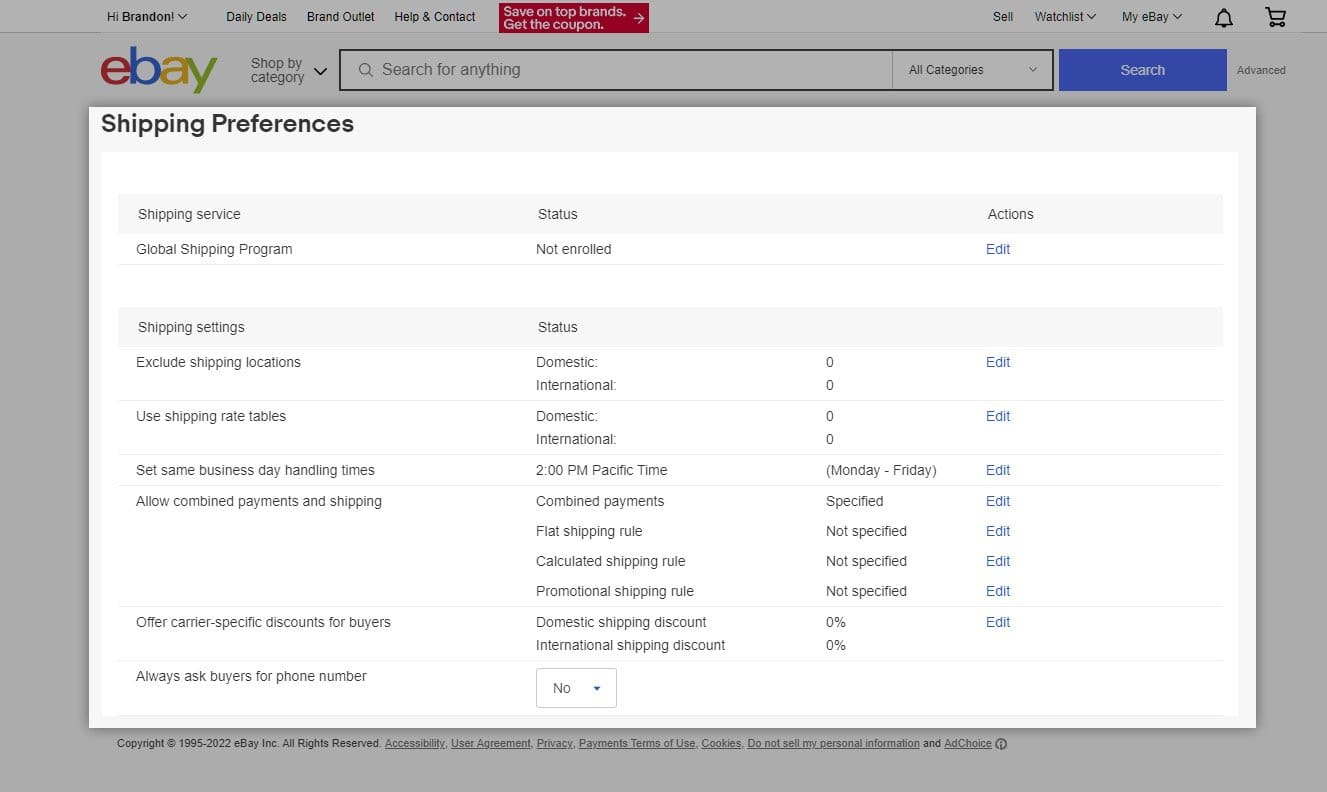
You can make the following changes:
- Enroll in the Global Shipping Program: Over 50% of eBay sales are to overseas customers, so you’ll probably want to join it.
- Exclude Shipping Locations: You can choose to limit potential buyers based on the continent, region, or country.
- Create Shipping Rate Tables: Create default rates to charge when a product is purchased.
- Offer Other Shipping Options: Use calculated shipping, combined payments, flat shipping rates, and other shipping options.
Go to shipping and tracking for eBay sellers to learn more about shipping details. Shipping options are a complicated subject. I suggest looking at how other eBay stores structure their domestic and international shipping options before deciding the rules for your shipping labels.
![]()
Now that you know how to become an eBay seller, it’s time to discuss how to find items to sell on eBay.
Find Items You’ll Be Selling on eBay
You’ll need to find products to sell. Mike suggested:
Most people have a ton of junk they don’t want or need. You can create an eBay listing with low risk while learning the eBay platform. After you have a better understanding of the platform, you can look for items to resell by visiting places like:
- Thrift stores
- Garage sales
- NextDoor Free Finds
Mike also told us:
It gets better! He shared advice on ways to find out the price products sell for on eBay.
Tools to Estimate eBay Sales Price
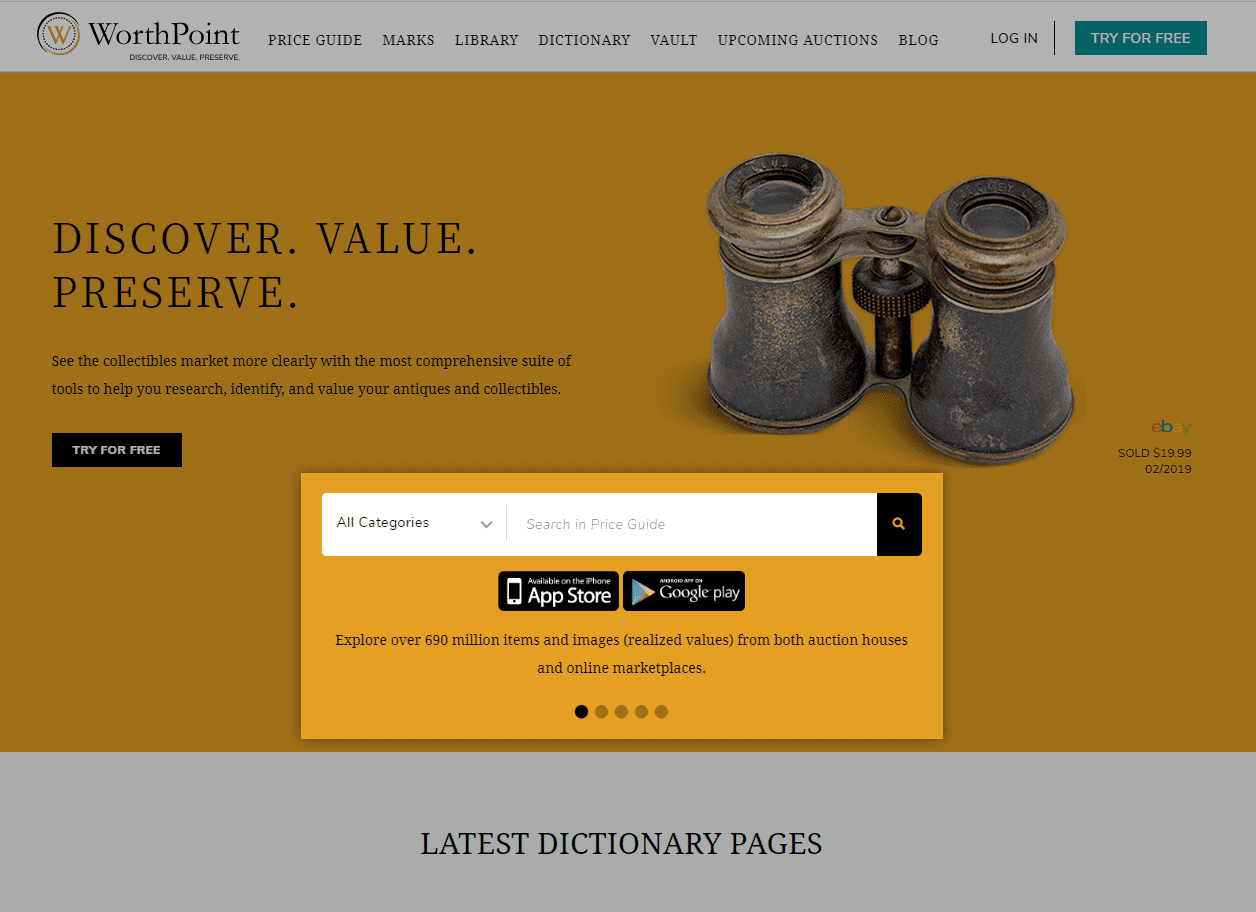
Mike suggested trying software like WorthPoint, but you can also use the eBay app to check prices on your phone. If you want to be able to calculate your profit in the field, consider using a tool like the eProfit eBay Profit Calculator on iPhone or Android.
Once you have found an item worth selling on eBay, it’s time to create your eBay listing.
Create Product Photos
Product photography is critical for selling on eBay and other ecommerce platforms. Most eCommerce platforms suggest white backgrounds for your photos. There are two main ways of accomplishing plain white photos.
- Use a product photography box like the one below.
- Use a background removal tool.

eBay has a background removal tool, but it’s not that good. I personally prefer Canva’s background removal tool. It works way better than most I have tried.
How to Post on eBay
When you are ready, start a new listing in the seller portal. It’s near the top of the hub. Just click where it says “Create Listing.”
Then, you’ll go through the following process:
- Explain What You’re Selling.
- Add Pictures.
- Add the Title.
- Set the Item Category.
- Provide Additional Details.
- Describe the Condition of the Product.
- Provide the Description of the Product.
- Set Pricing.
- Set Shipping Rates.
- Set Preferences.
- List it!
We’ll cover each of these steps to help you prepare using an example. I created one with one of my kid’s old The Rolling Stones 1975-US Tour Replica T-shirts.
Before we dig in further, check out the best practices video by eBay:
Step 1. Explain What You Are Selling
First, eBay will want to know about your listing. It will look like the image below. If you are too precise it might not show up. For instance, mine did not show up using the term: “Black the Rolling Stones 1975 US Tour Replica T-shirt Kids Medium,” which is the most accurate description of the shirt.
They also have a way to use templates, but you have to create them. You won’t have a template when doing your first listing. You should probably create templates as you list items for simplicity later.
Step 2. Add Pictures

You can add up to 24 pictures for free or choose Gallery Plus for $.35. You can also add videos. eBay’s policies on pictures require:
- A minimum of a single image per listing.
- Keep sizing at least 500 pixels on the long side and less than 12,000 pixels calculated using height plus width.
- Images must be JPG (all but GIF convert to JPG), BMP, GIF, TIF, or PNG no more than 12 MB file size. Just save a JPG quality 90+ and save space on your computer or phone.
- Do not add borders to images.
- Do not add text or artwork to pictures.
- eBay catalog stock photos cannot be the primary photo for a used item. Books, movies, or video games are exceptions.
Some pictures don’t work right on eBay
In addition, your photos will not work correctly if you use:
- GIF87 format: These will not show at all.
- TIFs with transparent background: This format might result in a black image.
- CMYK color: You’ll need to convert to RGB. eBay suggests using cmyk2rgb.com to convert your photos.
- PNG: eBay converts transparencies to a white background and saves them as JPG.
If you host your own pictures, they might fail to show if you do not follow eBay’s photo rules.
Review the eBay App Picture Links
You may also want to review the following links.
- Adding Images to Listings: eBay explains how to add photos and use the background removal tool to create white images.
- Photo Tips: Learn how to take photos to make selling on eBay easier.
- Picture Policy: Make sure you don’t break their policies. The most important ones are:
- Photos must accurately represent the item.
- Placeholder images are not allowed.
- Used, damaged, and broken items must be accurately represented.
- Do not add any text, callouts, or other items to the photos. Only include the item or items for sale.
eBay has a background removal tool, but it’s not that good. If you want great product photos, either:
- Use a product photography box.
- Use Canva background removal tool. It works way better.
Next, you may want to adjust your title.
Step 3. Add an Item Title to Your eBay Store Store Listing
The title should include relevant keywords at the front because it is the first thing people see. eBay allows titles up to 80 characters long. This includes spaces. For additional listing fees, you can add:
- Bold Titles: $2.00
- Subtitle: $1.50 for up to 55 characters
- Custom Label or SKU: Free. (Make it easy to track orders and packages with SKUs up to 50 characters.)
Below you can see a comparison of a standard listing and one with the add-on title features.
Next, we’ll discuss the item categories.
Step 4. Set the Product Category
The product category is used to help eBay and customers identify what kind of product you are selling. You need to make sure this is correct because it will limit how fast an item sells if you misclassify it.
There are over 20,000 different product categories from which to choose, and they are updated twice per year. The last update was in September 2022 and there were 438 new categories, 230 retired categories, and 204 changes.
The listing page will help you find categories, but sometimes they aren’t intuitive. I would have expected a teen’s t-shirt to be under clothes, but I had to go with the following category:
Entertainment Memorabilia > Music Memorabilia > Rock & Pop > Artists R > Rolling Stones
If you can’t find what you’re looking for on the Complete Your Listing Page, you’ll want to use the following page to find the best option for your product: Preview Category Changes.
Step 5. Provide Additional Details
Make sure to provide as many item specifics as possible. The more you know about the product and item specifics, the better your sell-through rate will be. Use TeraPeak (mentioned above) to establish more information that will help your listing appear in search results.
Step 6. Describe Condition of Product
Selling on eBay requires providing potential buyers with information about the condition of the product. A buyer pays what they feel the product is worth based on the condition. If you misrepresent your products, you aren’t going to do well selling on eBay because you’ll have lower customer satisfaction and negative feedback. This will make you rank lower in search results.
Just be honest. People don’t expect inexpensive items to be perfect, but they want to know what they will be getting. You have up to 1,000 characters to describe the condition of the item you’re selling on eBay.
Step 7. Describe Product
In the product description, you’ll want to describe the item using the same keywords you include in the product title and subtitle. Add additional information that goes beyond what people can see in the search results. Also, describe any features or stories that make the item unique.
Step 8. Set Pricing
Even with a great item description, title, and positive feedback, you won’t get more sales if your pricing is too high. There are two main pricing strategies for selling on eBay:
- Auction Format
- Buy It Now Listings
We’ll discuss each of them so you understand how to sell something on eBay.
Auction Style Listings
This selling format is used for products that have a large demand and for which it might be hard to establish a reasonable price. Auction style listings can be highly profitable.The highest selling auctions have included yachts, towns, homes, and lunch with Warren Buffet.
You can set the following conditions with an auction:
- Duration: You can choose three, five, seven, or 10 days.
- Starting Bid: Set the starting price as low as one cent. The lower the opening bid, the better odds of creating a multi-bidder battle that can create extremely profitable products. While writing this section, the auction with the most bids started at 99 cents and has seven bidders competing for a competitive price that is currently around $75 dollars.
- Buy It Now Option: You can set a price where people can bypass the auction, but it needs to be 30% over the starting bid. If you have a reserve price, make sure the “Buy It Now” function is above the reserve price.
- Reserve Price: You can set a price that the auction must exceed. You have to pay a 7.5% fee to enable a reserve price, but it minimizes your losses if demand isn’t there for the product.
- Allow Offers: People can choose to send you an offer and you can auto-accept, accept, counter, or reject the offer.
- Schedule Listing: Set a specific time and date for the listing to begin.
- Sell as Lot: Sell multiple items together. If you have multiple items you think buyers will want collectively, you can include them in a single listing to stay under your monthly selling limits. (The free plan is 250 listings per month and $20,000 starting off). This is helpful for sellers with lots of products.
- Autorelist Checkbox: If you have listings that don’t sell during the auction period, you can use this feature to relist them up to eight times. Be careful with this. It can eat profit really quickly.
- Private Listing: Some buyers may not want everyone to see what they buy with their personal account. This checkbox lets them bid without showing who they are to the public.
Mike warned:
Let’s look at the Buy it Now options next.
Buy It Now (Fixed Price) Listings
You can choose “Buy It Now” as the preferred sales method in the quick listing tool. It makes it so someone can buy the products for your listings immediately. Buy It Now has fewer listing options than the Auction method, but has one highly beneficial feature that auctions don’t.
| Buy It Now Benefits | Fields Missing From Buy It Now |
| List multiples of the same item with the quick listing tool | No Duration field |
| Less fields to fill out | No Starting Bid field |
| Volume pricing for larger buyers | No Reserve field |
| Great for online retailers |
These make selling on eBay much easier than the early days when you had to sell everything in an auction. It also makes it so new products can be sold easier, but only about 20% of sold items are new products.
According to eBay.com/help, you can list multiple of the same product with only one insertion fee by using the quantity field. You’ll still have to pay the final transaction fee for all sold listings, but if you carry multiples of a single product it will save money by avoiding insertion fees.
Step 9. Set Shipping Rates
eBay offers numerous shipping options. You’ll start by choosing whether you will offer:
- Standard Shipping
- Freight
- Local Pickup Only

Each of these has different options you can choose. We’ll go through each separately to help you understand your options.
eBay Standard Shipping Options
Standard shipping is for small to medium size packages. You can specify the weight and dimensions of the package or you can use eBay’s suggested shipping details. For odd-shaped boxes, you can mark it as an irregular package.
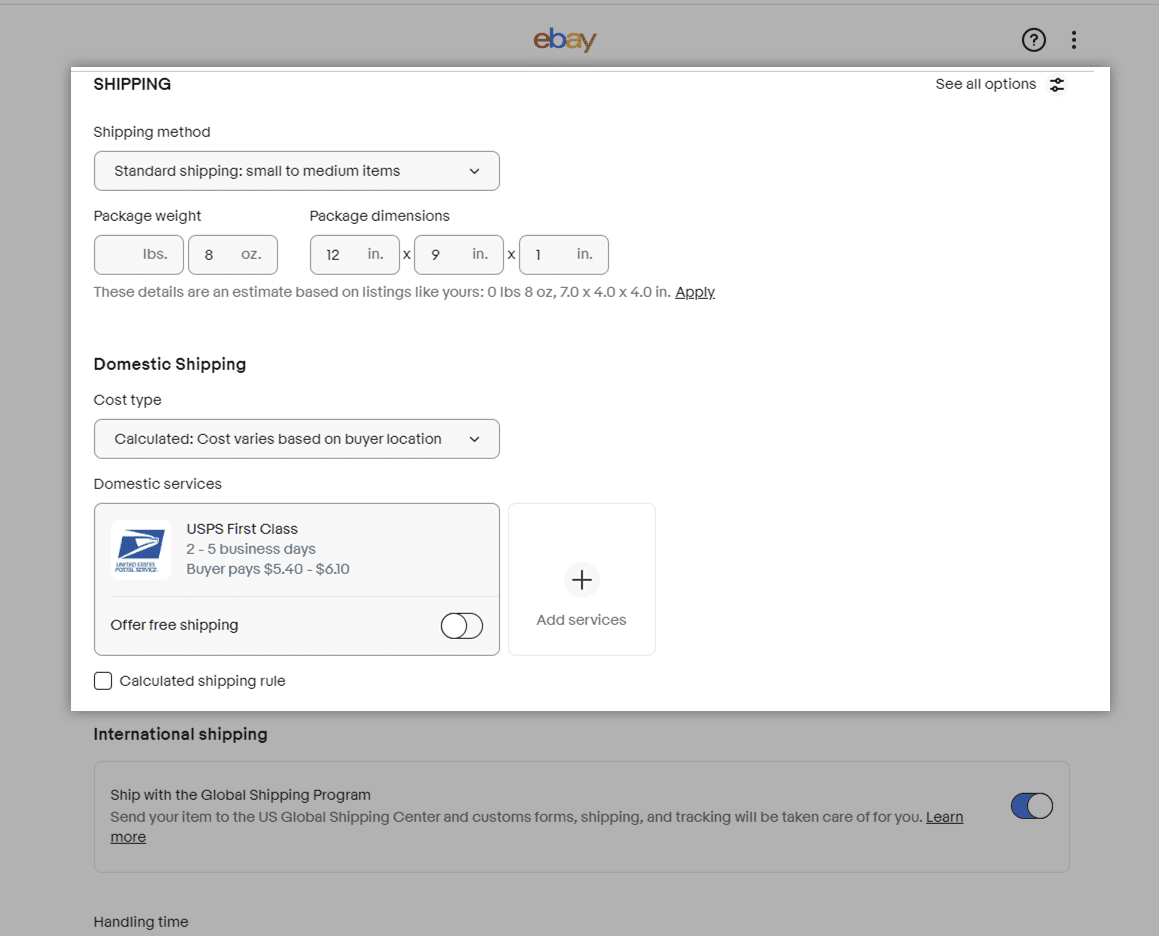
Once you put in these details, you will need to make changes regarding domestic and international shipping.
Domestic Standard Shipping on eBay
The default setting is “Calculated” using USPS First Class and the customer pays for the shipping. You can edit this to fixed-rate pricing, allow free shipping, provide a calculated shipping rule, or add services. You’ll find that it is easiest to use their default settings, but it may not be the most profitable.
Changing these settings can be more profitable, but you’re going to have to learn more about shipping. Most consumers (90%) cite free shipping as the main reason they shop online and it shows with 30% higher ticket values. Check out an eBay price calculator to help you make a profit on completed listings with free shipping.
You can also add a handling fee to cover time and materials for packing.
eBay International Shipping
If you sell to an international customer base, you’ll want to use the Global Shipping Program. You just follow this simple process:
- Pack the product in your packaging.
- Attach the shipping label.
- Mail the package to eBay’s global shipper.
- Global shippers handle the international portion of the shipping.
You can also add other shipping services, but the Global Shipping Program helps create a better shipping record because you get rated five stars for shipping as long as you:
- Provide free domestic shipping.
- Handle the order in a same-day or one-day time frame.
- Meet the sizing and value limitation.
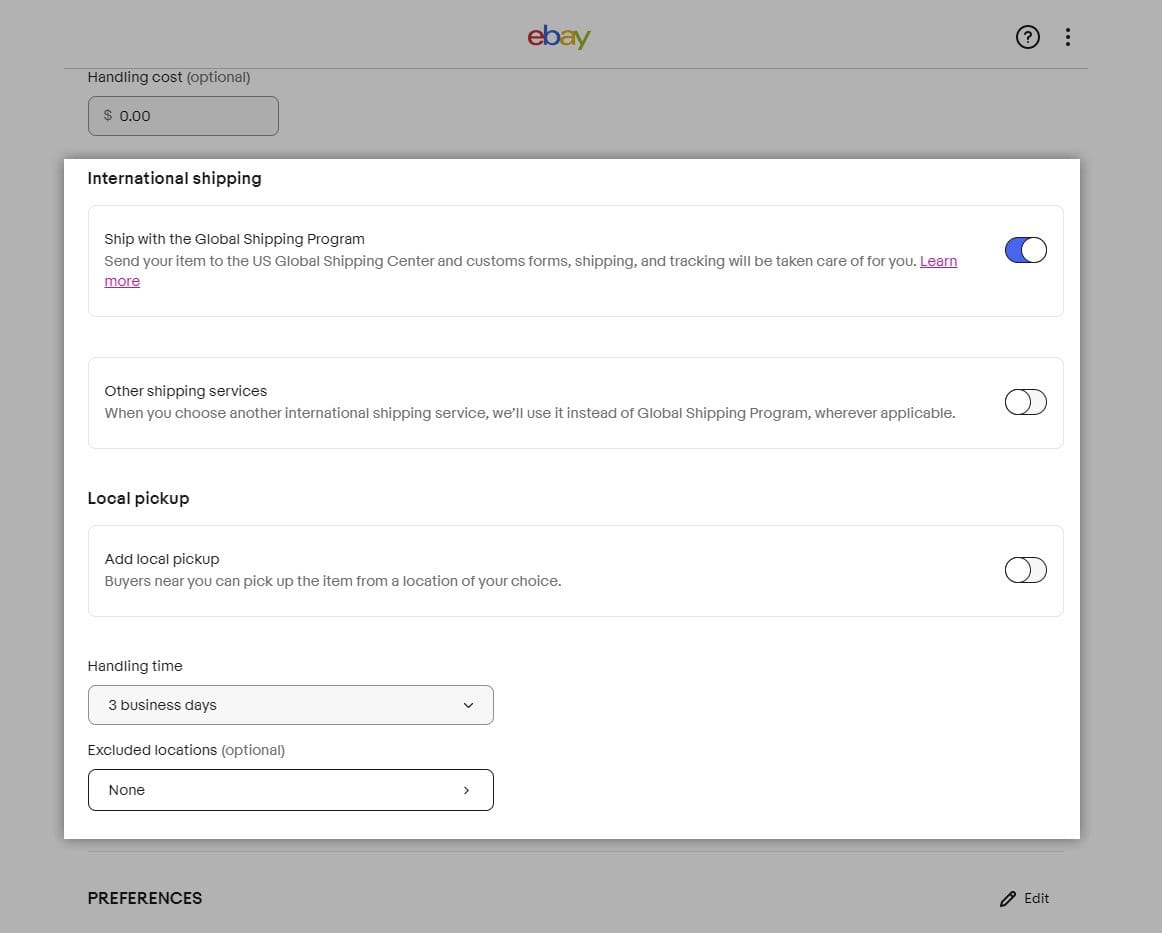
You can also offer Local Pickup if you wish. Next, we’ll discuss how to ship freight on eBay.
eBay Shipping Freight
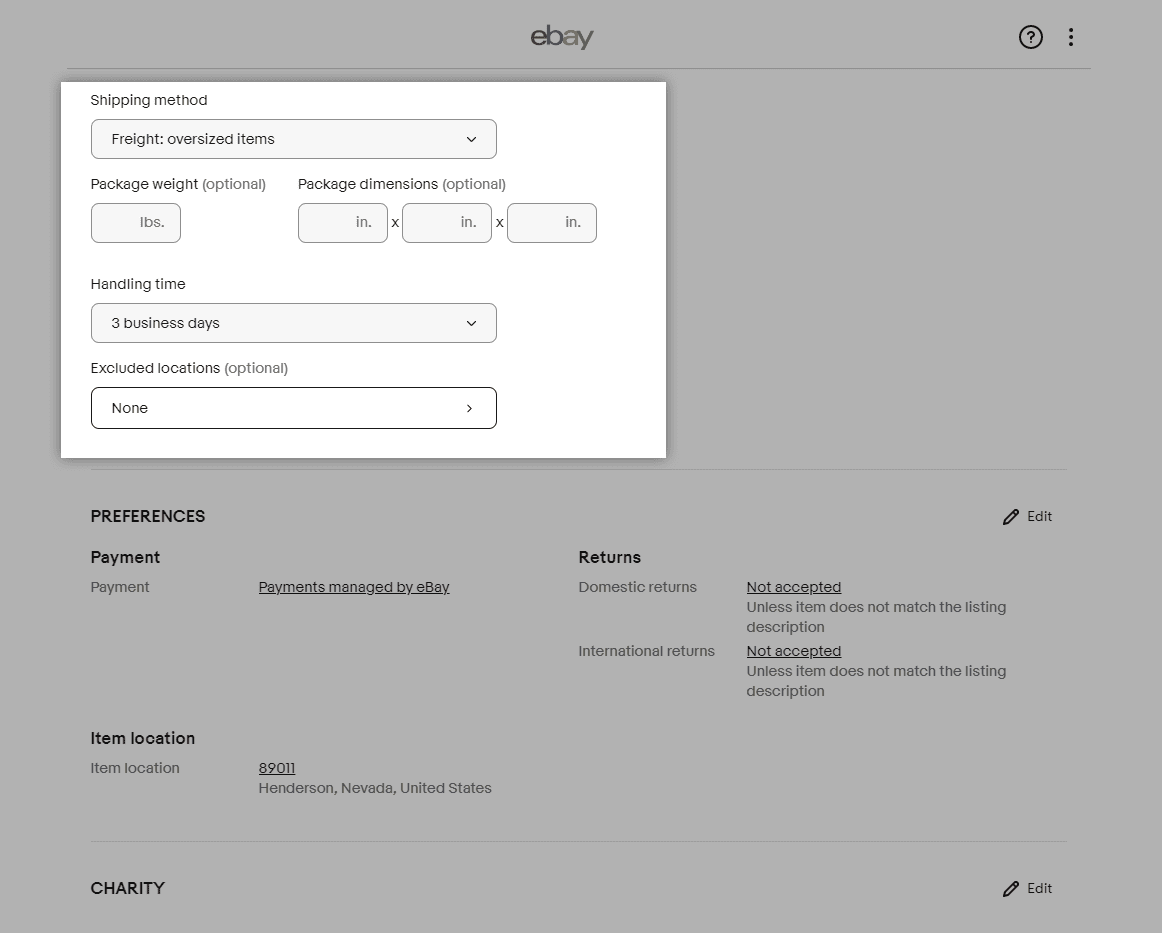
Freight is for heavier items and doesn’t offer as many options. Just add the weight, dimensions, and excluded locations. Then, the shipping amount will be billed to the customer on purchase. You can see what it looks like in the picture below:
eBay Local Pickup Only
You can set items where people can only pick them up locally. This might be helpful if you are selling large equipment or cars, but it somewhat defeats the purpose of selling on an online marketplace.

Step 10. Set Preferences
There are a few preferences you can set on an eBay listing including:
- Payment Types: There are four options for a payment method.
- Returns: You can choose to accept or reject returns for domestic and international customers.
- Item Location: If people want search results near them, they’ll want to be able to see where the product is located.

These are fairly intuitive, but you may want to know more about the payment method options you can set.
Automatic Payment Methods
eBay has the following automatic payment method options:
- Apple Pay
- Credit card
- Debit card
- eBay gift card, voucher, or bucks
- Google Pay
- PayPal account
- PayPal credit
- Pay upon pickup
- Spendable Funds
- Wire transfer for select eBay categories
By default, your customers will be able to choose which automatic payment method they prefer.
Additional Payment Options
Some categories also allow you to add additional payment options like:
- Bank account transfers (bank cash transfers or bank wire transfers)
- Cash on pickup
- Checks
- Money orders
- Online payment services including:
- Escrow.com
- XOOM
- Allpay.net
- Fiserv
- CertaPay
- Nochex.com
In the trial listing, it only allowed cash on pickup, checks, money orders, and required payment immediately with “Buy It Now.”
Read eBay’s payment method page for more details on payment options. Make sure you understand which payment options qualify for the eBay money-back guarantee. Large purchases and payments outside of the eBay platform are the most common exceptions.
Step 11. List it!
All you have to do now is click Submit Listing and you have completed the posting guide. You’ve created a listing! If you have more products to sell, repeat the process until you are done listing everything.

How much can you sell on eBay before you pay taxes?
You can sell $600 before the Internal Revenue Service requires eBay to send you a 1099-K. This is a dramatic change from 2021 when you could earn up to $20,000. Make sure to review your business details each year (especially for 2022 because I suspect a lot of sellers will get a surprise tax bill).
Learn more about sales tax and income tax for eBay sellers.
Next, we’ll discuss how to successfully sell on eBay.
How to Sell on eBay Successfully
Mike gave us some input on how to become a successful eBay seller including the following advice:
He also emphasized excellent customer service:
Next, we’ll answer some of the most commonly asked questions.
eBay FAQs
With such a vast platform, it is no surprise how many questions people ask about selling on eBay. Find answers to the common ones here:
How much does it cost to be a seller on eBay?
You can list up to 250 items for free, but you should expect that 15% of the final ticket price will go to eBay. In addition, eBay has monthly plans ranging from about $4.99 to nearly $3,000. Jump to the eBay seller costs section of the blog for more information.
How to use my eBay garage?
eBay Garage is the automotive portion of eBay. eBay makes it really easy to find parts that fit your car after you add the following data.
- Year
- Make
- Model
- Trim
- Engine
You’ll see a page that looks like the picture below:

I will warn you that while researching this blog, I had an acquaintance go out of his way to warn me about the risks of using eBay for cars. Here’s the conversation:
Philip Plastina: “I’ve tried doing this twice in my life and it’s been a total disaster. eBay took a ton of money from me [and] it took forever for me to get it back. The car delivery service brought the car to the wrong city to drop it off.
Your best bet is to put it on auto trader and Facebook Marketplace. Craigslist is shot too; don’t use it.”

On a sidebar, if you like electronic dance music, check out Phil’s group Dancetronauts.
How to increase sell limit on eBay?
In case you exceed your selling limit which starts at 350 items and $20,000 per month, there are three ways to increase your selling limit on eBay:
- Get great feedback. (Free)
- Request a higher limit. (Free)
- Upgrade your plan. (Increased monthly fees)
I suggest pursuing the options in this order because getting great feedback just means doing a good job, while a request is as simple as an email, but the plan upgrades cost money. Learn more about eBay selling limits.
How to sell on eBay without PayPal?
You do not need PayPal to sell on eBay since eBay ended its partnership with PayPal in June 2021. They still allow you to accept PayPal but also accept:
- Apple Pay
- Credit card
- Debit card
- eBay gift card, voucher, or bucks
- Google Pay
- PayPal credit
- Pay upon pickup
- Spendable Funds
- Wire transfer for select eBay categories
How to sell multiple items on eBay?
You can either sell multiple different items in a single batch or you can list multiples of single items and set a quantity available. The process is basically the same for each with slight variations. View the process for each in the table below. The main differences are colored orange:
| Step Number | Multiple Items in Single Batch | Sell Multiple of a Single Item Individually |
| 1. | Describe Your Item | Describe Your Item |
| 2. | Add Pictures. | Add Pictures. |
| 3. | Add Title. | Add Title. |
| 4. | Set The Item Category. | Set The Item Category. |
| 5. | Provide Additional Details. | Provide Additional Details. |
| 6. | Describe Condition of Each Product.in Lot | Describe Condition of Product. |
| 7. | Provide Description of Each Product. | Provide Description of Product. |
| 8. | Set Pricing. Maybe Auction or Buy It Now. Mark “Sell As A Lot.” | Set Pricing. Must Buy It Now. Set Quantity. |
| 9. | Set Shipping Rates. | Set Shipping Rates. |
| 10. | Set Preferences. | Set Preferences. |
| 11. | List it! | List it! |
Did We Succeed at Showing You How to Sell on eBay?
We try to make it as easy to succeed as possible. When we get an opportunity to provide a guide that can easily be followed anywhere, it excites me personally. We hope you actually find them easy to use.
Did you find this step-by-step eBay selling guide useful? What can we improve? Are there other platforms you’d like us to cover?